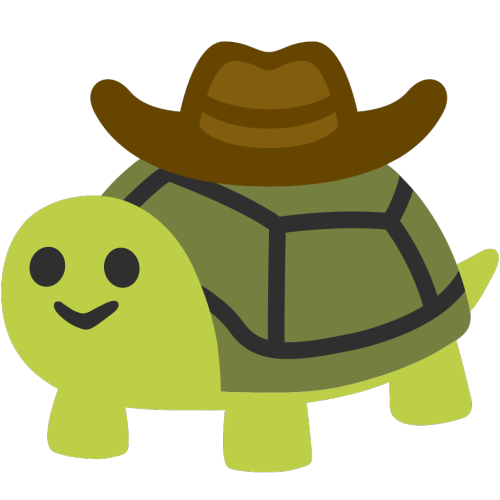Using arduino-cli
arduino-cli
Install the package arduino-cli
For example with nix-env
nix-env -iA nixpkgs.arduino-cliAdd user to the dialout group
We will need access to the /dev/ttyACM0 as a simple user.
An other unelegant solution is to run all the commands as root.
# add the current user to the group "dialout"
sudo usermod -a -G dialoutTo ensure that your current shell is using the dialout group, you can use the command id.
If you don’t have the dialout group you can force reloading your shell by using su - $USER
List the boards
arduino-cli board listThis command should shows the correct tty (for example /dev/ttyACM0) and the “Fully Qualified Board Name” also known as fqbn
Install a library
If you need a library, you can install it with
arduino-cli lib install LIBRARY_NAMECompile the sketch
We will need to precise the fqbn
arduino-cli compile --fqbn arduino:avr:uno sketch.inoUpload the sketch
arduino-cli upload -p /dev/ttyACM0 --fqbn arduino:avr:uno sketch.inoInteract with the arduino
When using the default arduino software, we have an integrated serial monitor. But here, we are using the CLI and de facto there are no GUI so we will use the useful screen command !
To do so, we need:
- the tty (for example
/dev/ttyACM0) - the baud rate (the baud rate is specified in the sketch using
Serial.begin(115200);)
screen /dev/ttyACM0 115200To leave the screen session we can use Ctrl+a then k (for kill), the screen should then ask a confirmation with y key
Other useful commands
arduino-cli config init # create a config file
arduino-cli core update-index # update the index
arduino-cli core install arduino:avr ## install arduino AVR family board
arduino-cli board listall # list supported board
arduino-cli board details -b arduino:avr:nano # show detail on this board (to find the correct option)Command line completion
arduino-cli completion bash > arduino-cli.sh
mv arduino-cli.sh /etc/bash_completion.d/ # need root